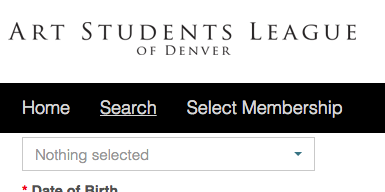Get a jump-start on registration by checking your account first
Verify your membership and contact information. Manage contacts, their relationships to you, and which classes you’re taking.
- Start by logging in to your online account.
- Select “My Account” to navigate to your account setting options.
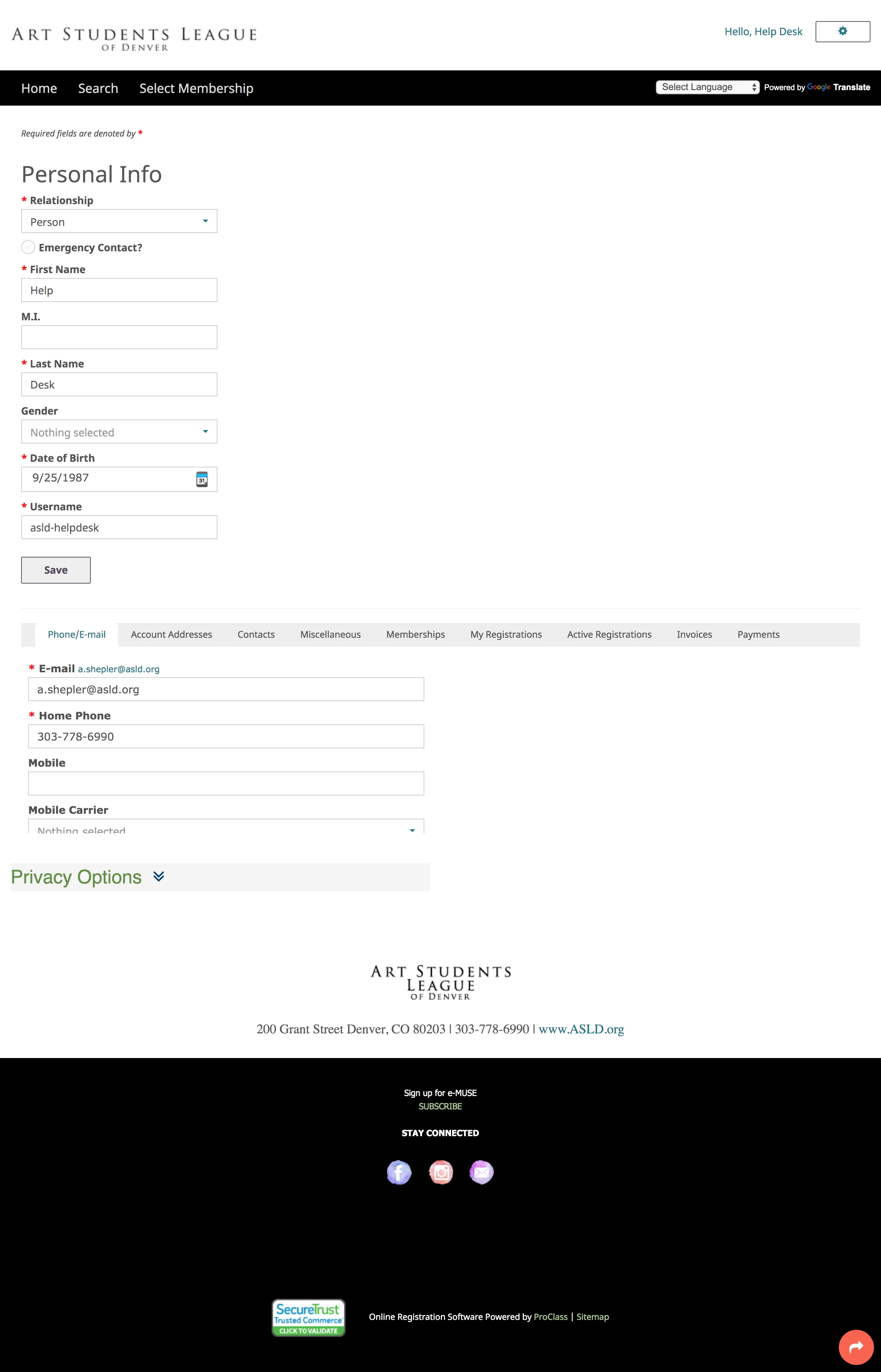
IF YOU CANNOT LOGIN –
Please stop here and send a description of your issues to a.shepler@asld.org, or call the registration office to speak with staff.
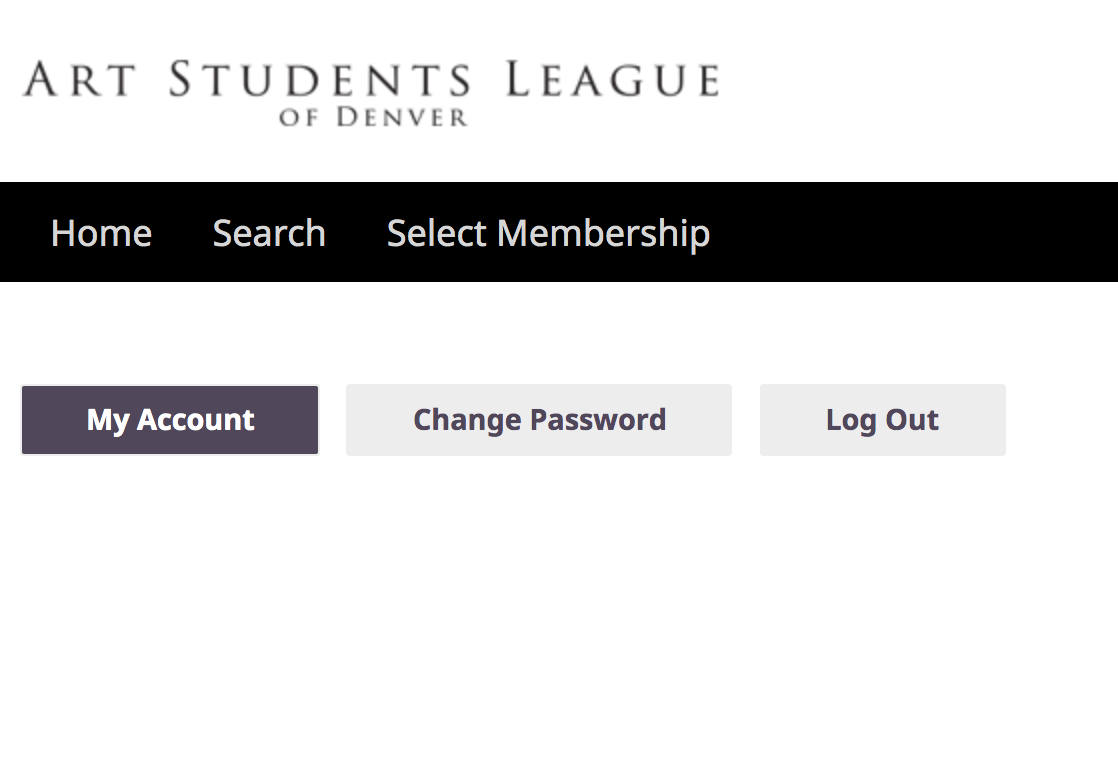
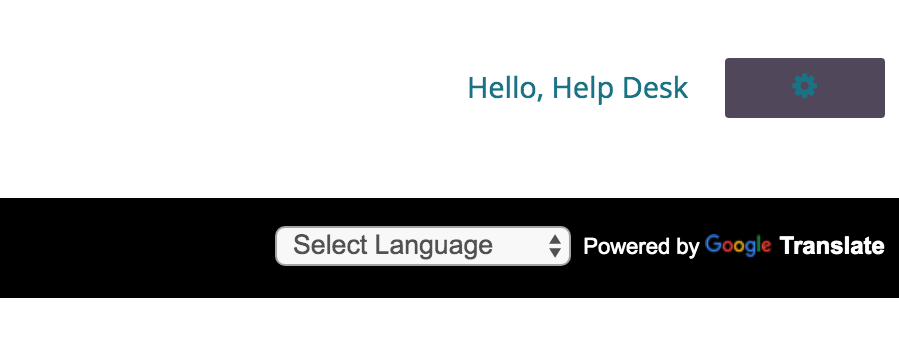
- Once logged in, scroll down to a tabbed box with account options and click on the “Contacts” tab. A list of contacts on your account will appear.
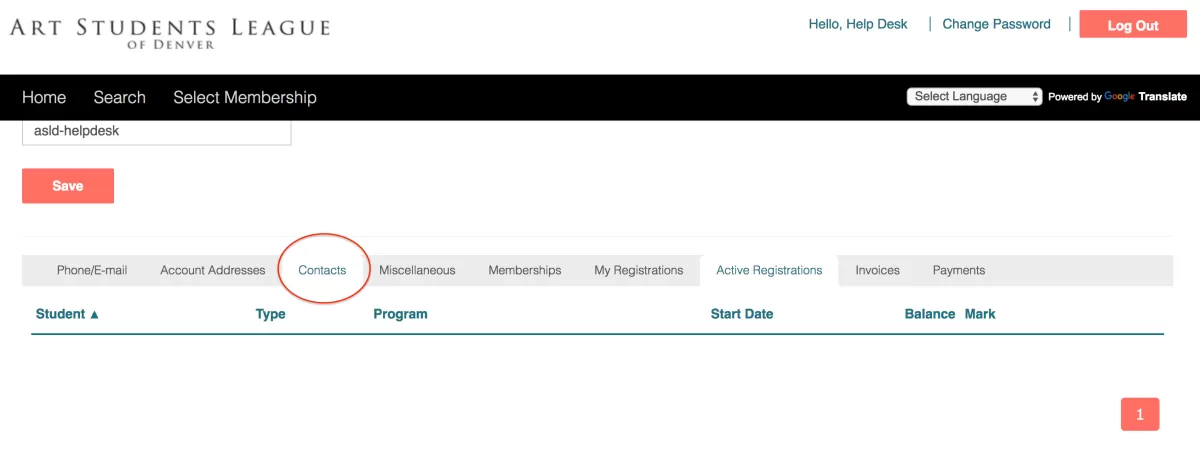
- If you need to add a contact to your account, select “Add new adult…” or “Add new child…” contact and complete their information.
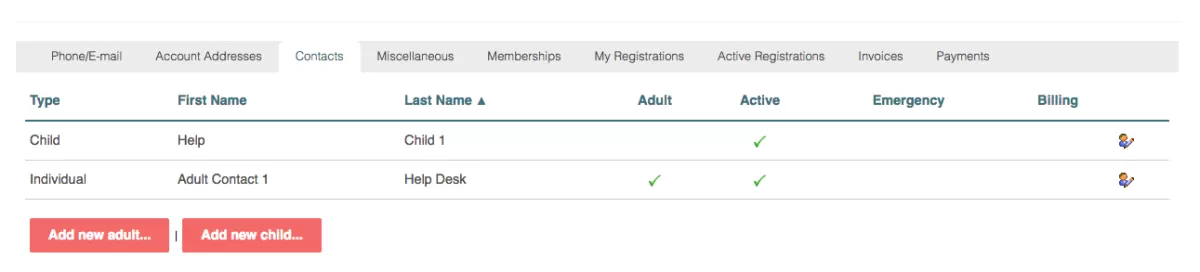
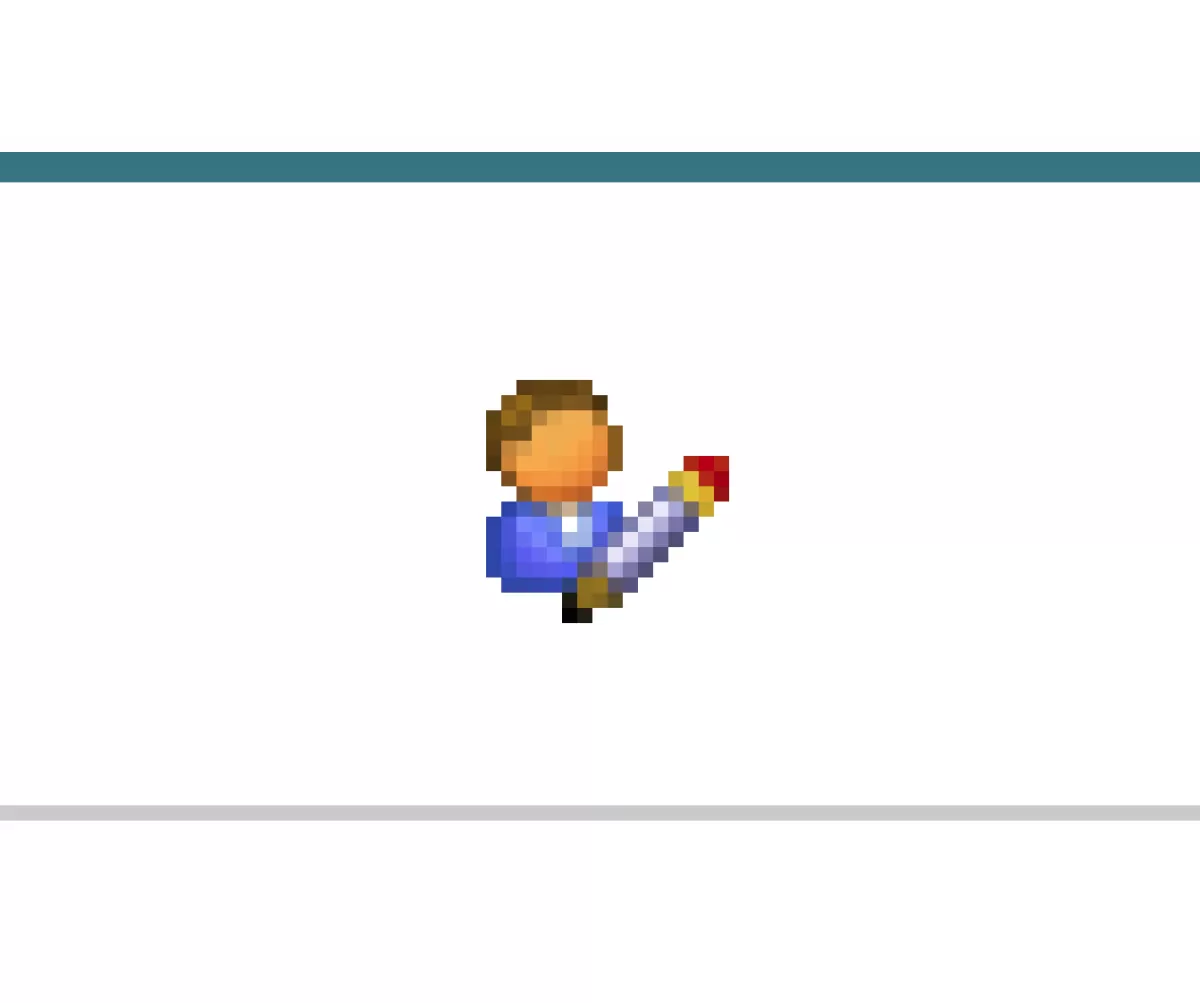
- For existing contacts, select the “Edit Contact” button to open contact options.
If you need help, call the registration office to speak with a staff person.
For youth camps, verify ages for children on your account. Check to see the “Relationship” field is set to Child in order to add youth classes and summer camps to your shopping cart.
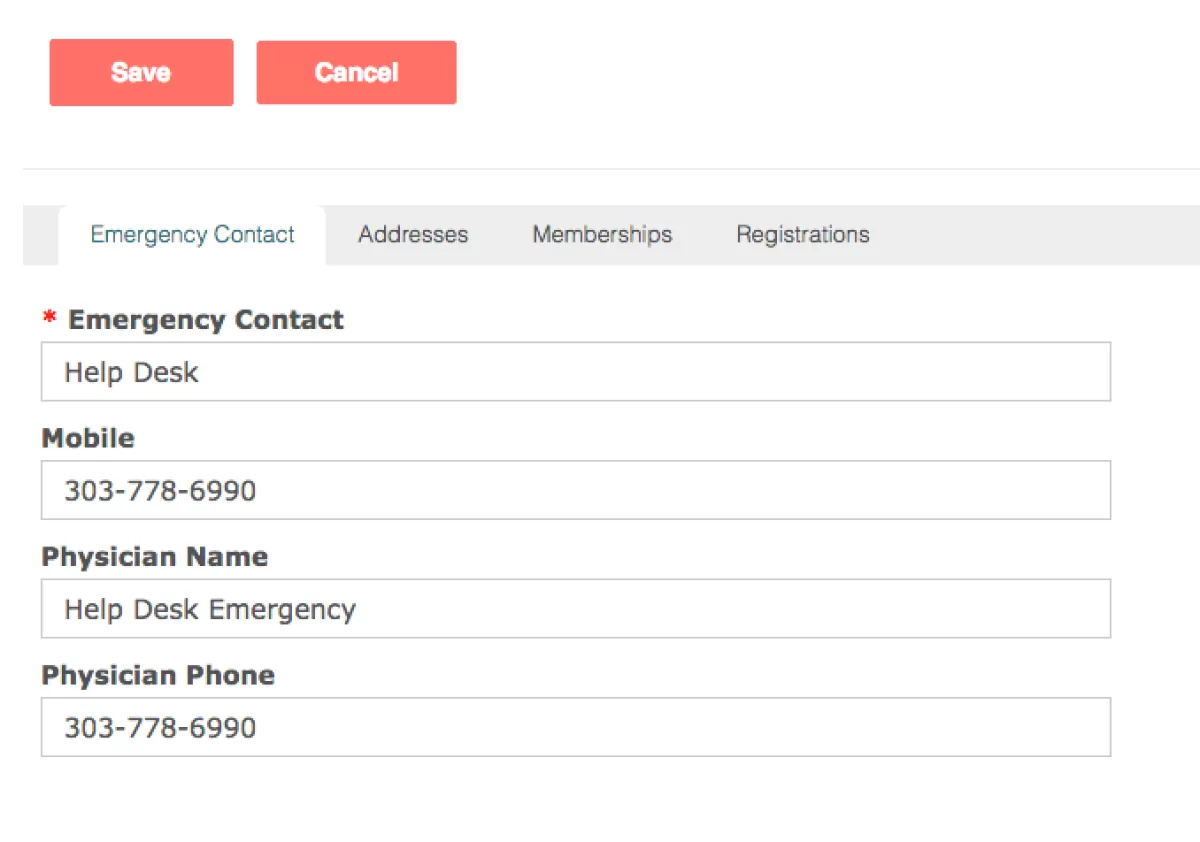 Please add or update your child’s emergency contact and doctor’s office contact information.
Please add or update your child’s emergency contact and doctor’s office contact information.
This information is required for all children’s and youth course registrations. It is optional for adults.
- For each contact on your account, scroll to find the “Memberships” tab to open your list of memberships on your account. You will see a list of active and expired dates in your membership status history.
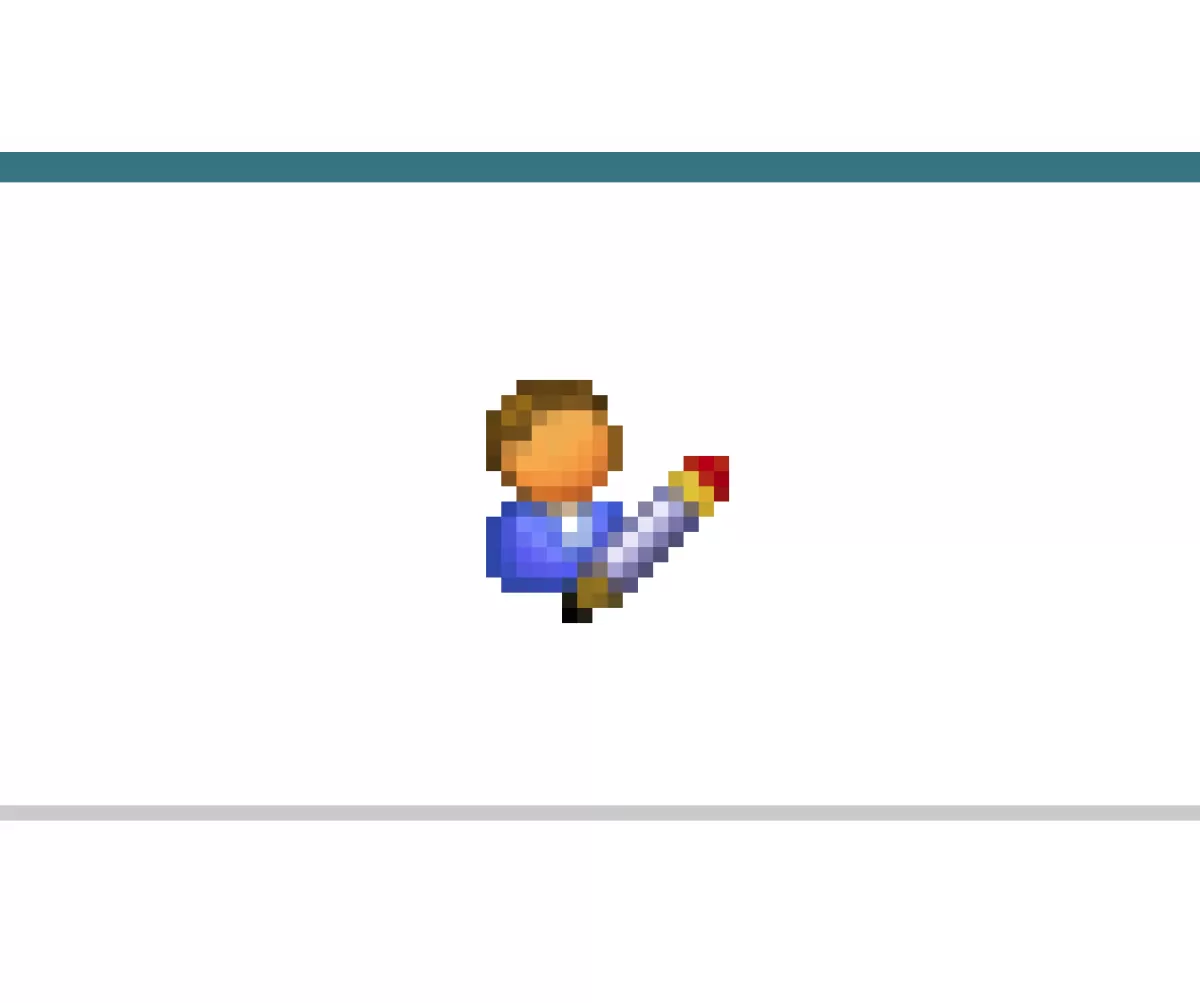 These options are found after selecting the “Edit Contact” button
These options are found after selecting the “Edit Contact” button
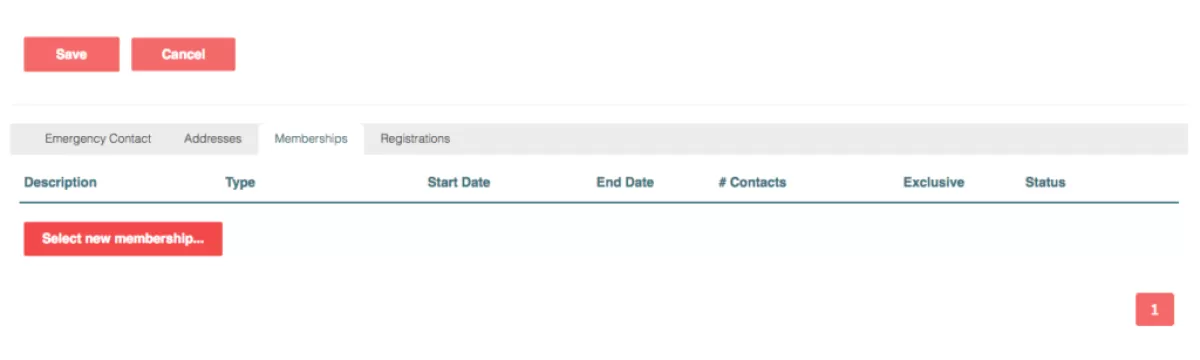
Purchase or renew your membership
If you don’t see your membership, call the registration office to talk with staff to verify your account. If your membership is expired, you can renew by selecting the “Select new membership…” button.

Visit SELECT MEMBERSHIP to see membership levels, benefits and fees.
Add one to your basket and check out to complete your purchase.
Verify which contact is assigned to the membership

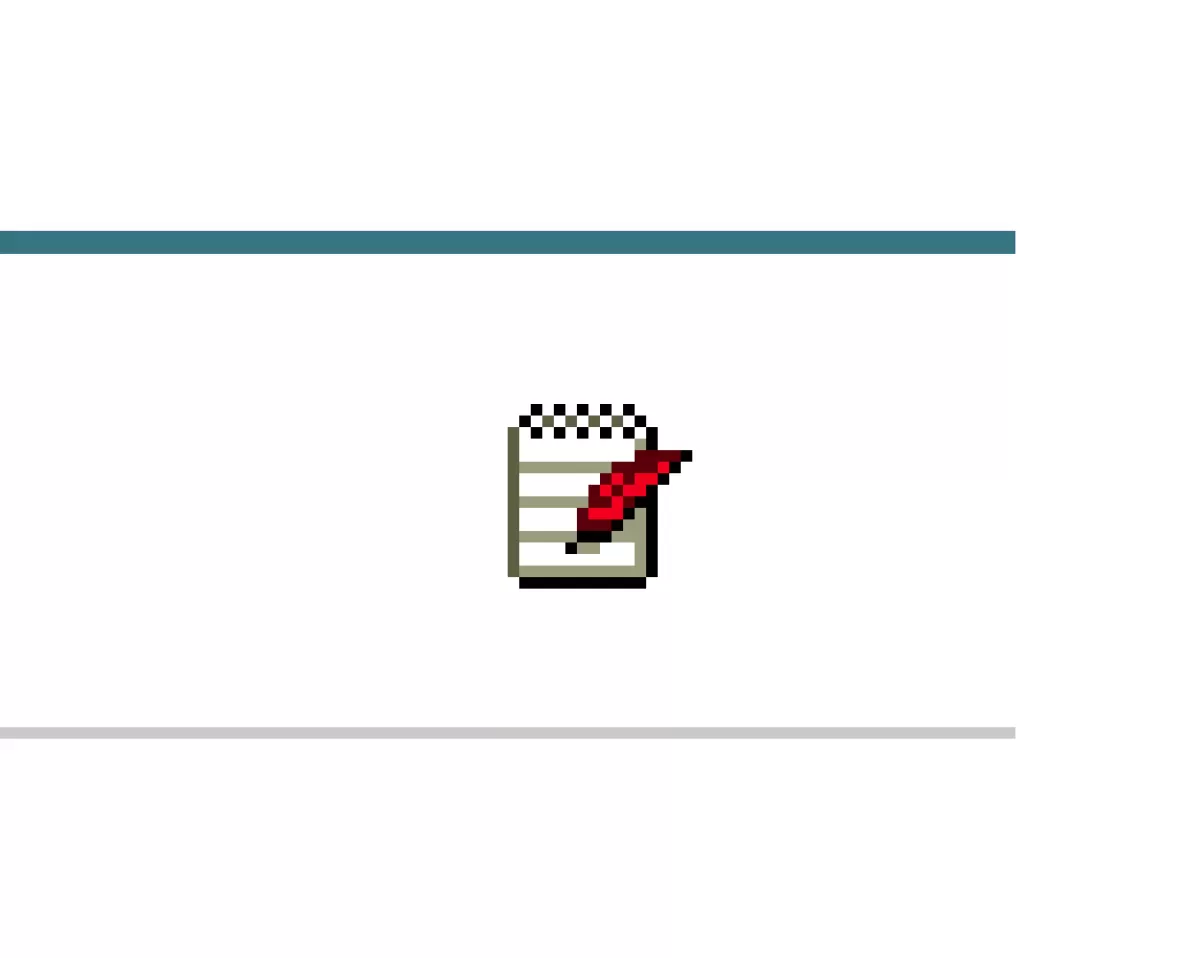 Open the “Edit Membership” button to see who is selected. If no one is assigned, select the contact’s name on the available list.
Open the “Edit Membership” button to see who is selected. If no one is assigned, select the contact’s name on the available list.
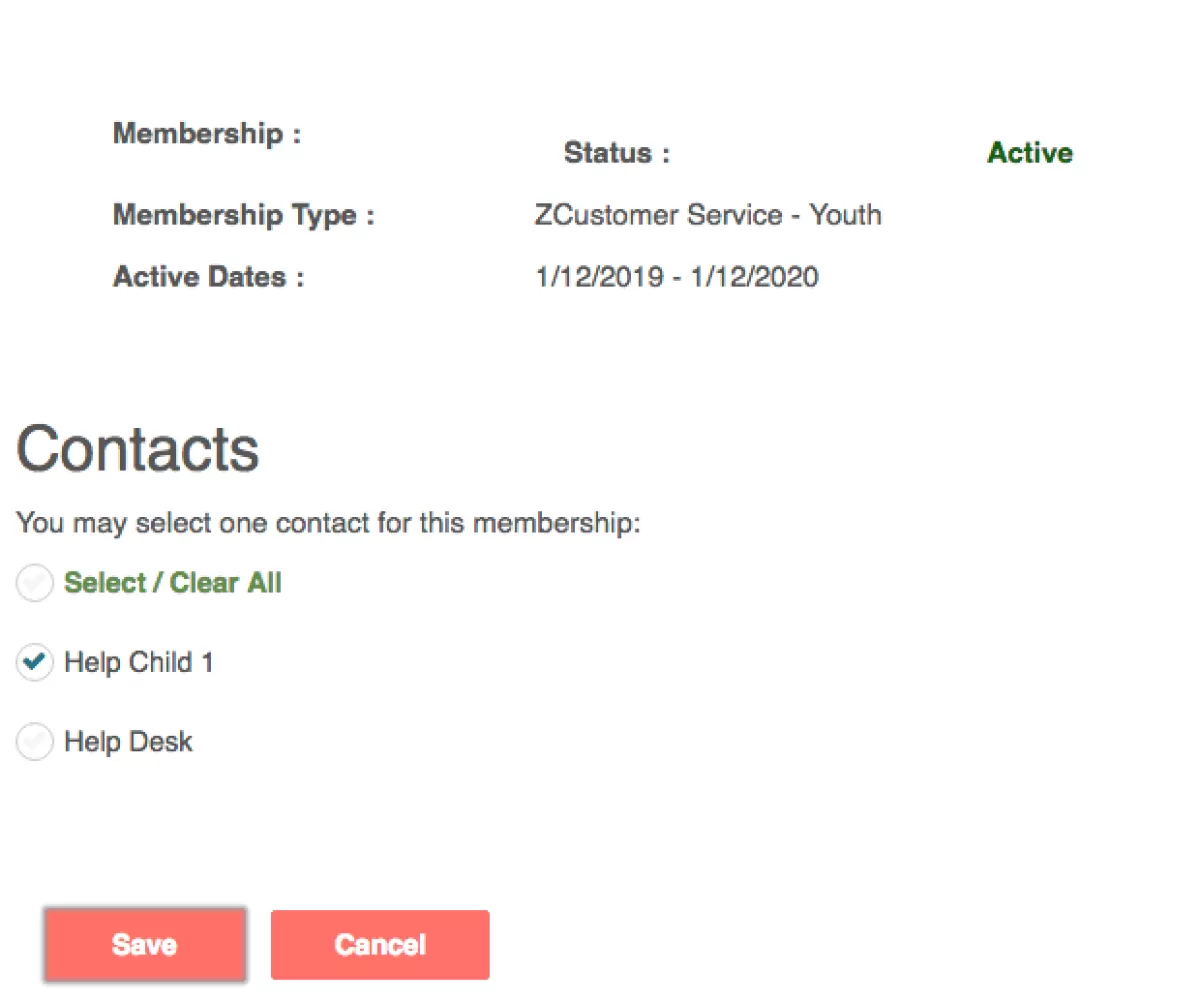
If you don’t see your contact, you may need to add a new contact (see above). Otherwise, please call the registration office to have a staff member help you.
When ready, go to SEARCH
Once your account details are set and contacts are current, return to the SEARCH menu for classes and camps to start registration.